Brand Guide
Customize Domain Branding
Section titled “Customize Domain Branding”Prerequisites
Section titled “Prerequisites”- An active, verified custom domain in your Onetime Secret account
- A logo image file in PNG or JPG format, under 1MB in size
- Hex code for your brand’s color (e.g.
#DC4A22) if using custom colors
In a nutshell
Section titled “In a nutshell”- Navigate to Domain Dashboard
- Upload logo file
- Set brand colors
- Review preview
- Save changes
- Verify live implementation
Back on the Domain Dashboard, you can enable or disable your public homepage and manage your brand settings anytime.
Logo Management
Section titled “Logo Management”Upload your brand logo through the admin interface. The system accepts PNG or JPG files under 1MB.
Upload logo
Section titled “Upload logo”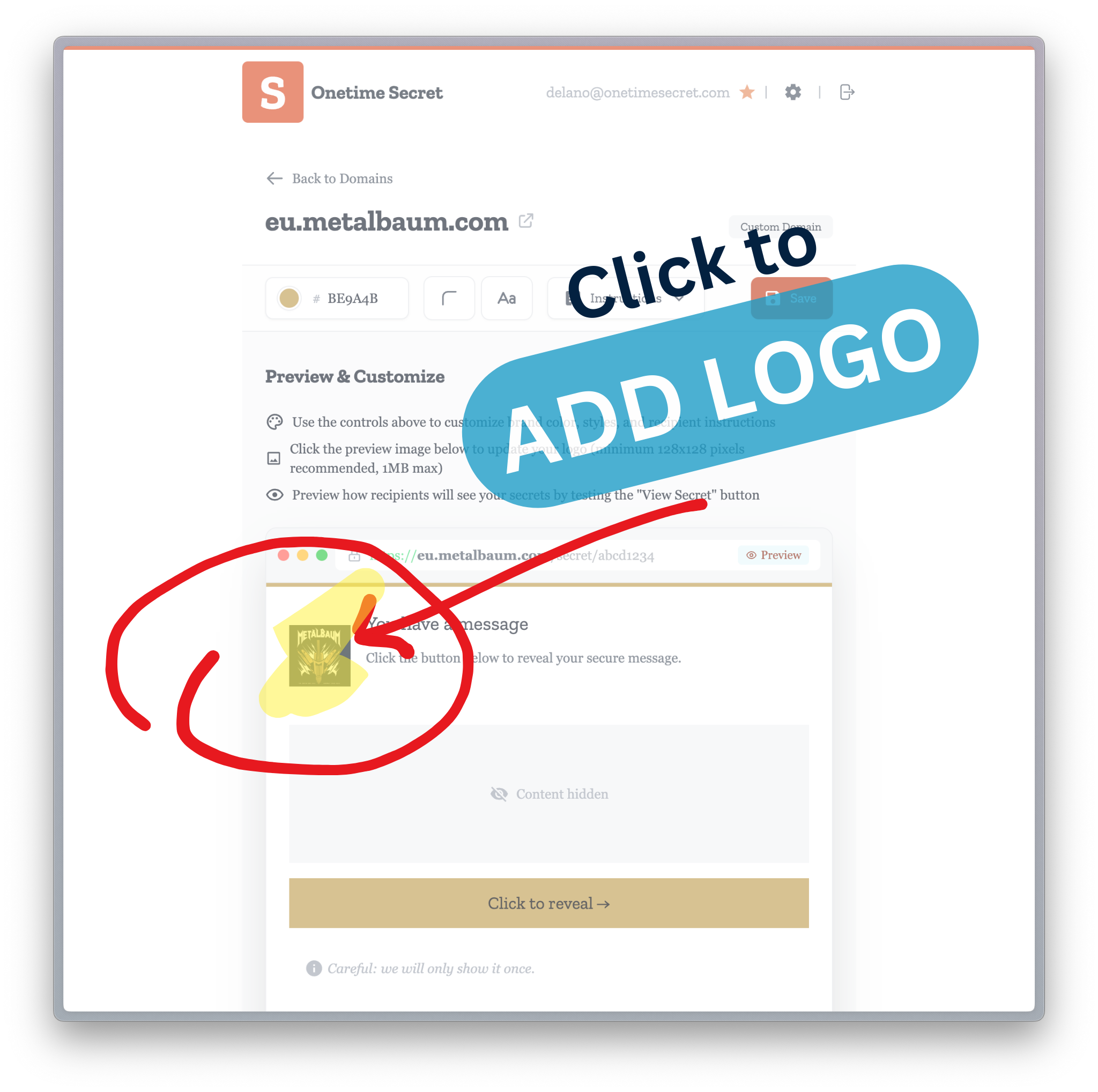
Remove or replace logo
Section titled “Remove or replace logo”Remove or replace logos as needed through the logo management panel.
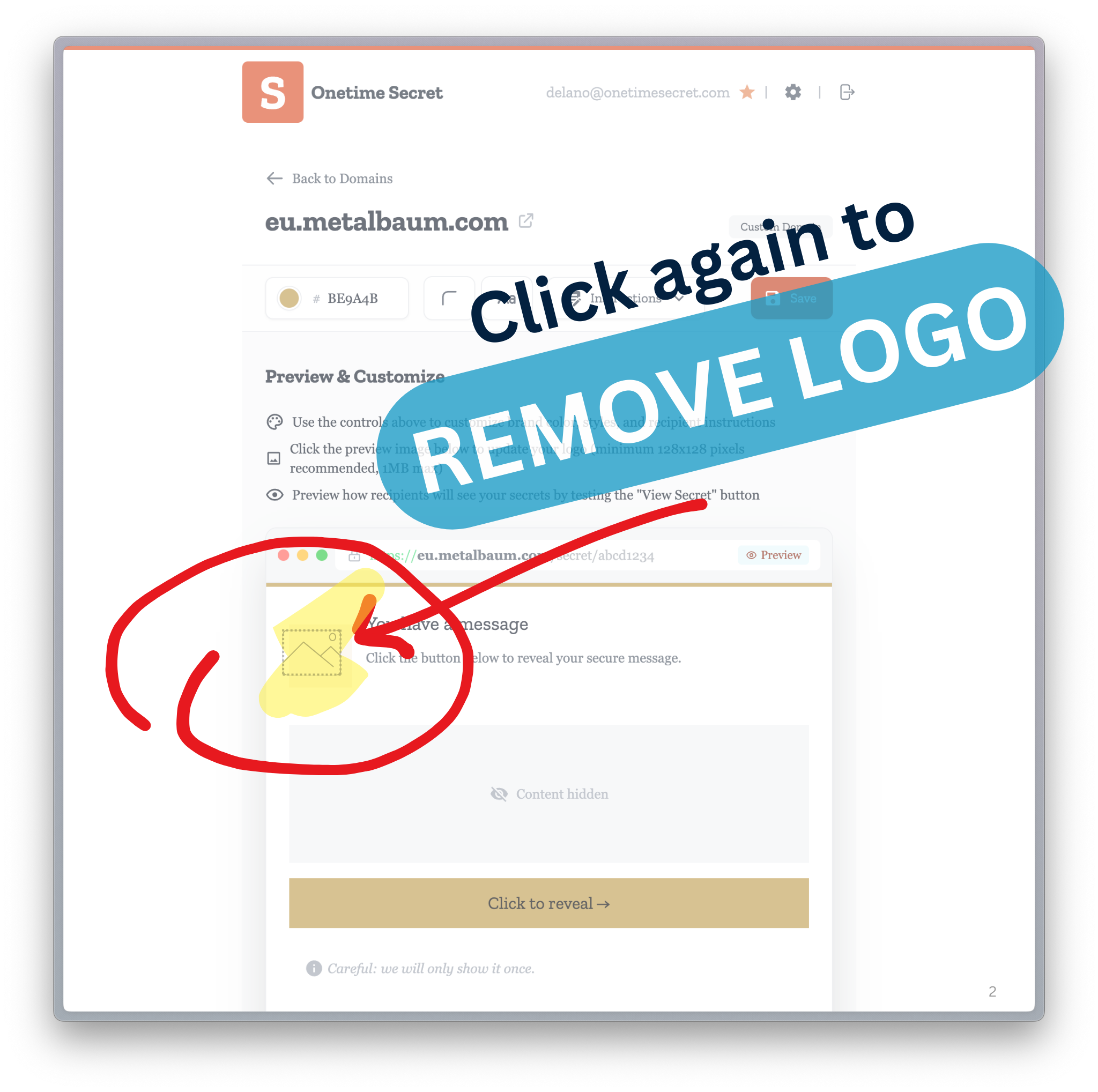
Brand Customization
Section titled “Brand Customization”Adjust colors, fonts, and styling through the brand settings interface. Review your changes in real-time through the preview panel.
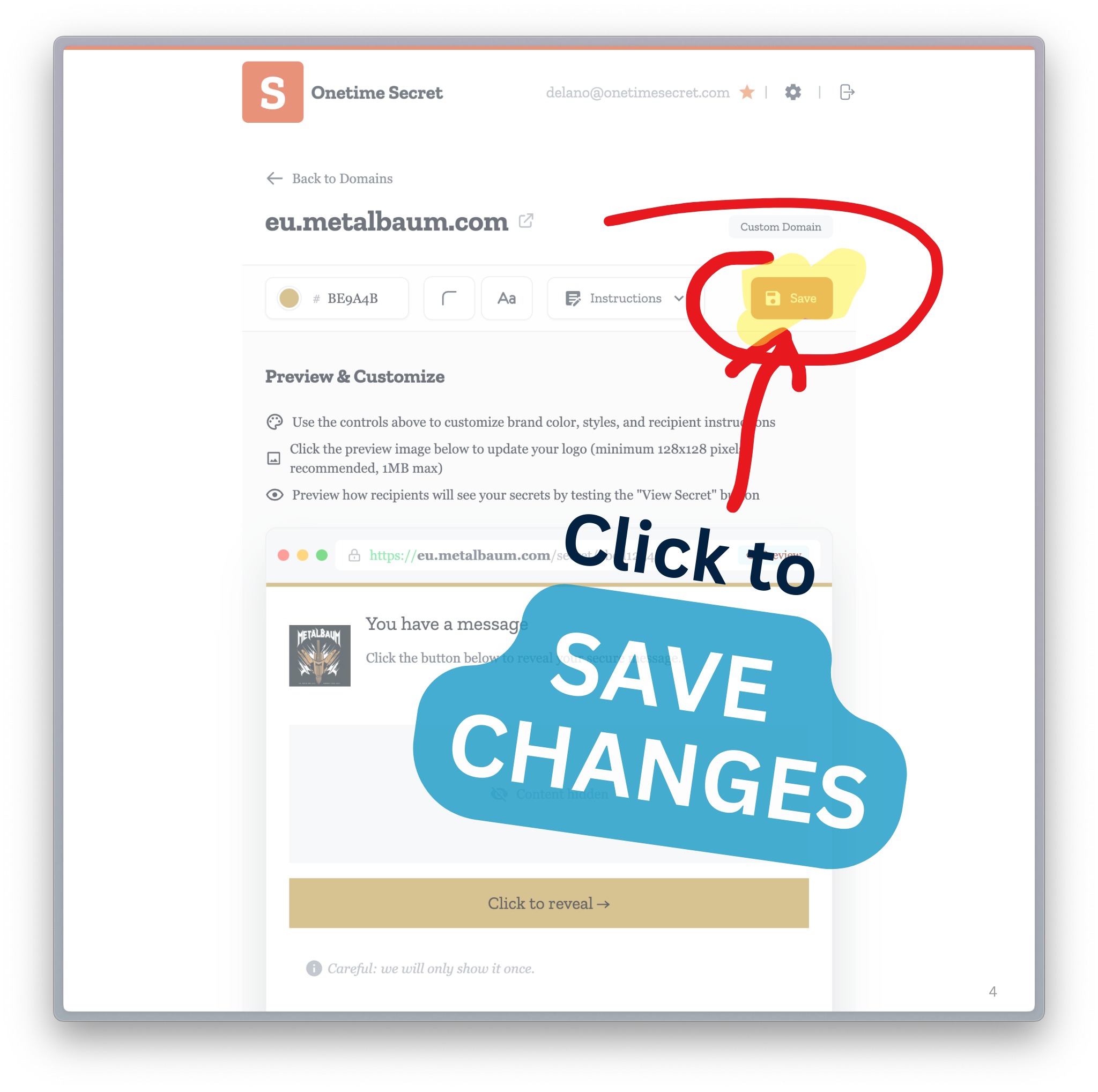
Verify your branding changes on the live site after saving.
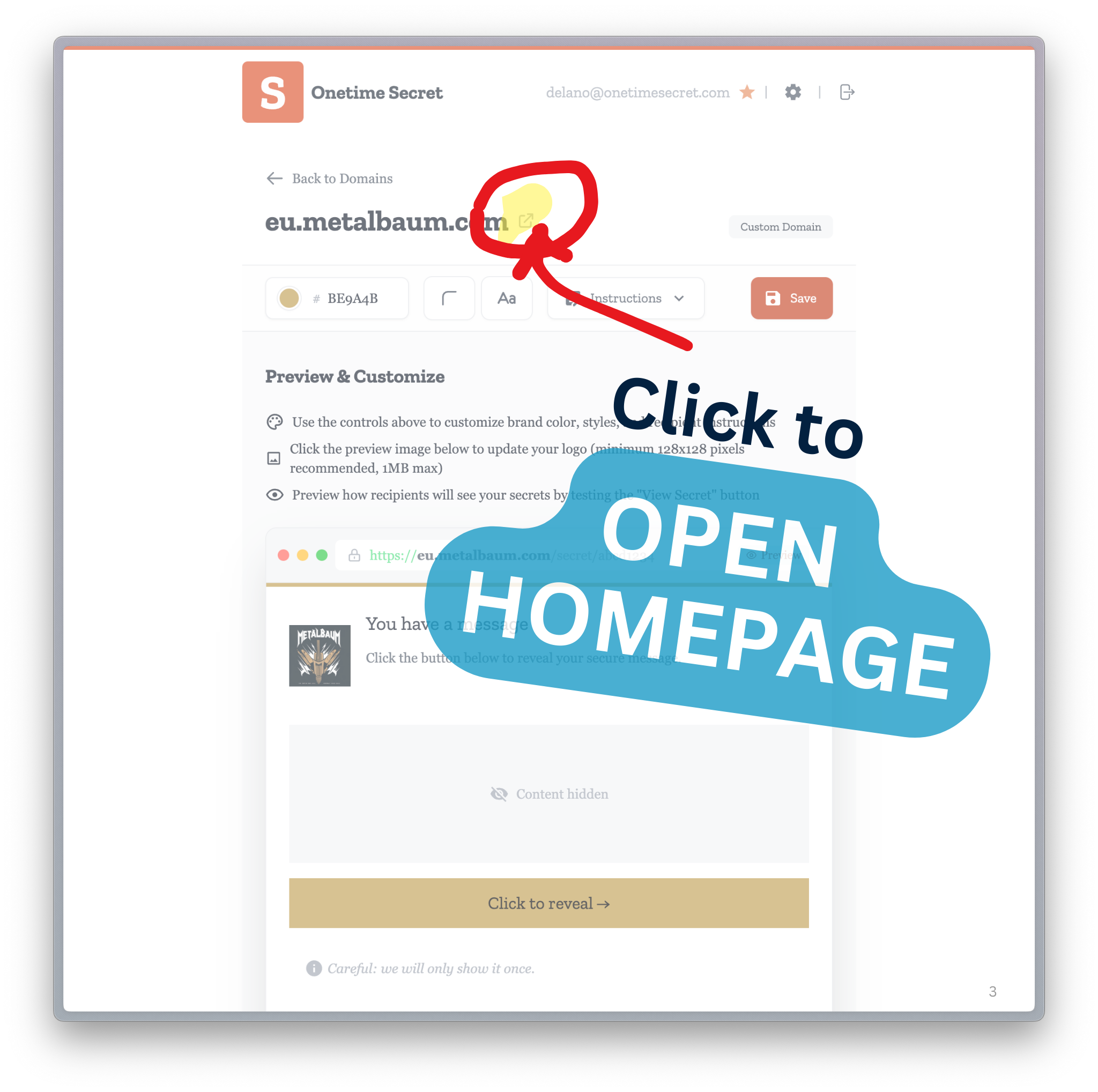
Homepage Settings
Section titled “Homepage Settings”Allow public secrets
Section titled “Allow public secrets”Back on your Domain Dashboard you can configure the visibility for your branded homepage. Enabling this feature allows your clients, customers, or team members to create and share secrets directly from your branded interface.
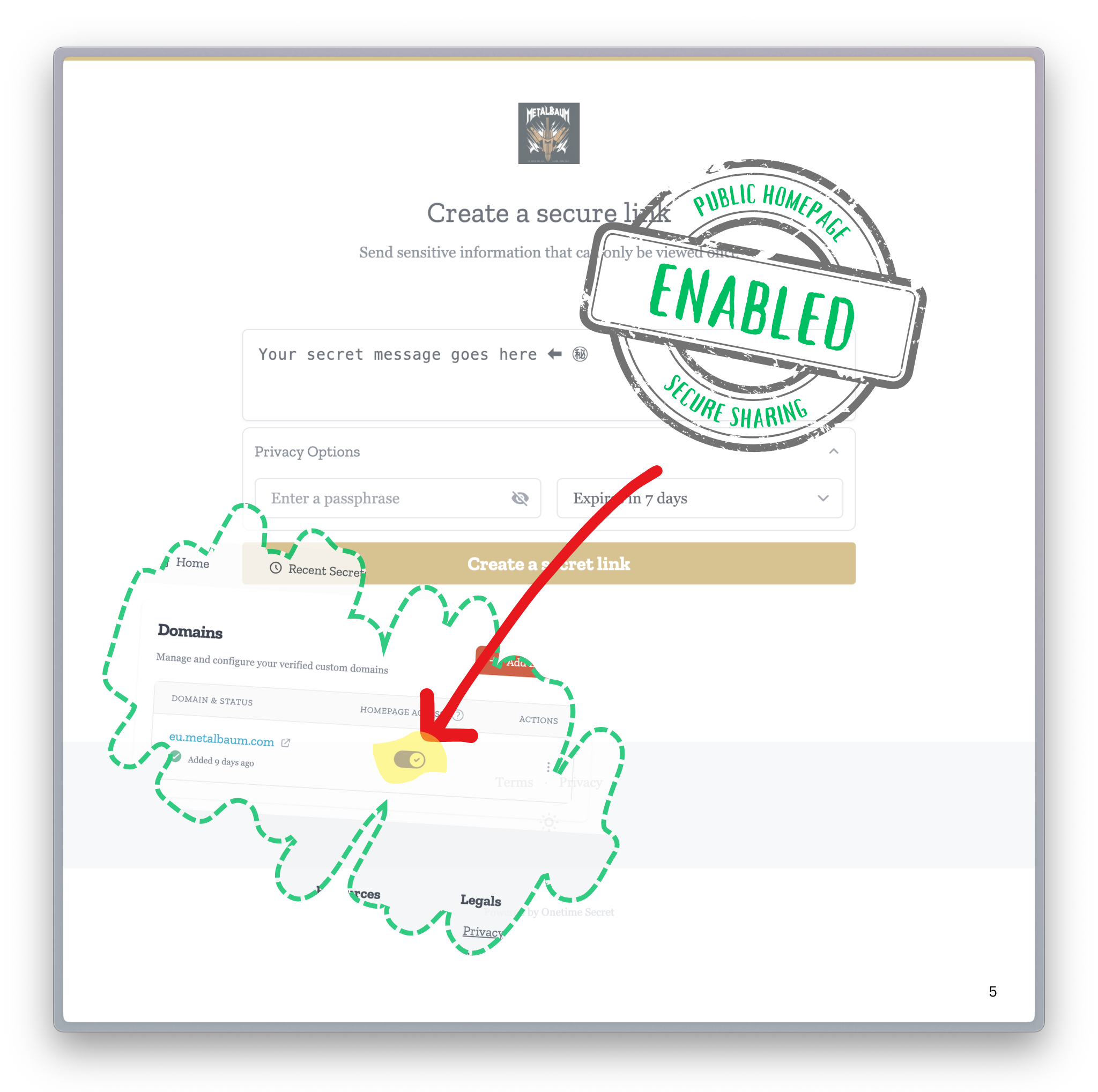
Disable homepage
Section titled “Disable homepage”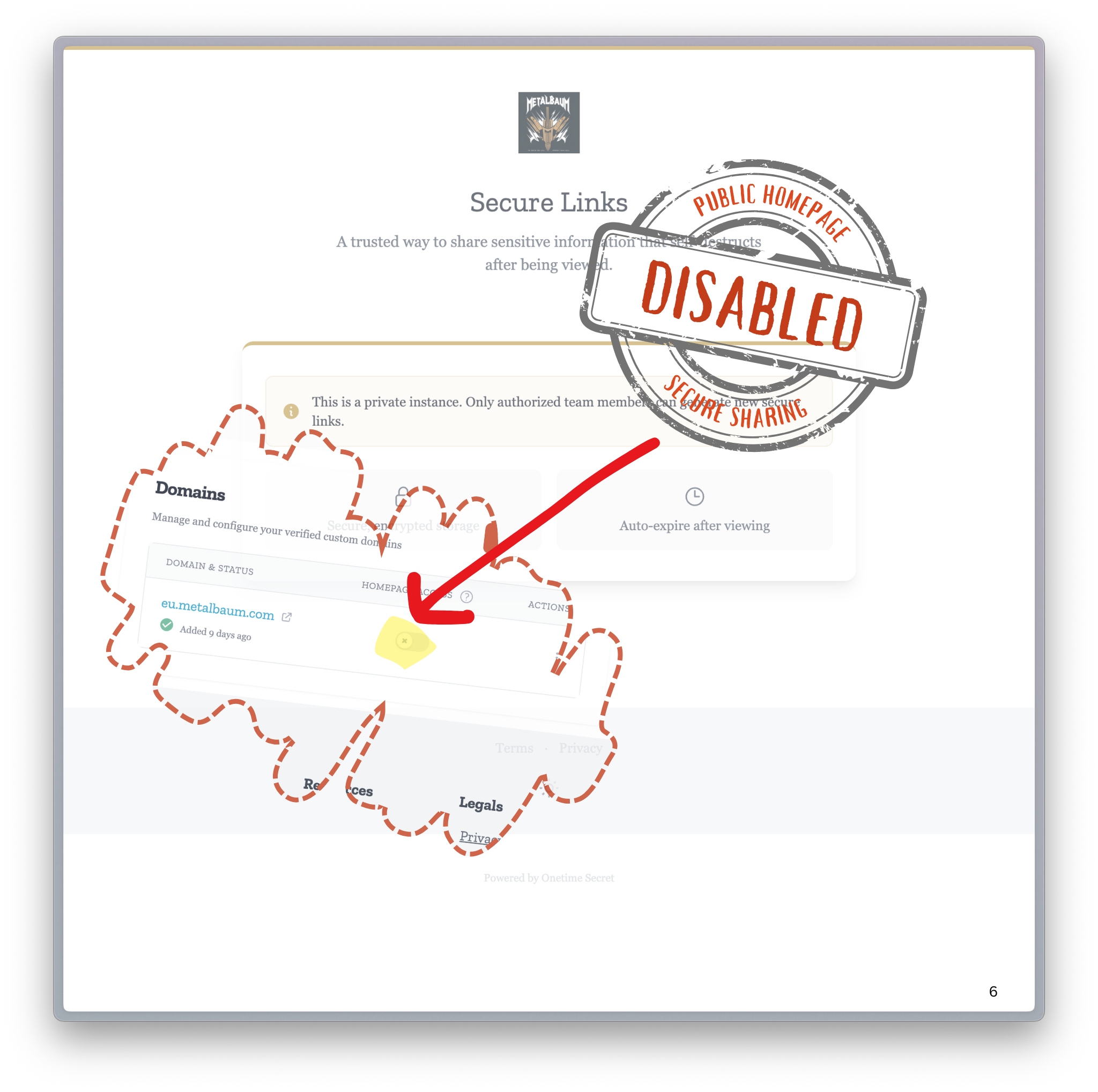
Important Notes
Section titled “Important Notes”- Changes process immediately upon saving
- Allow up to 5 minutes for CDN cache refresh
- Preview panel shows real-time rendering
- Settings are domain-specific
Questions or Need Support?
Section titled “Questions or Need Support?”We’re here to help.
Contact us:
- Email: support@onetimesecret.com
- Feedback form: https://onetimesecret.com/feedback
Our team is committed to providing you with the best possible support for your custom domain setup and usage.